

发布时间:2023-08-26 20:59:00源自:http://www.haoyouyinxiang.com作者:好友印象大全阅读(141)
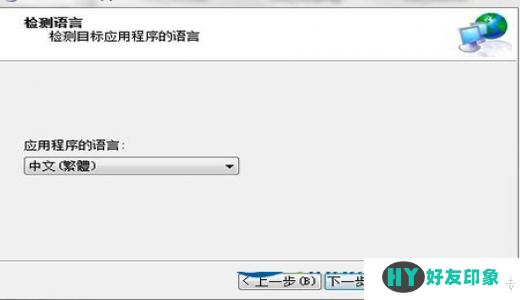
Introduction to Microsoft AppLocale Utility
Microsoft AppLocale Utility is a powerful tool developed by Microsoft that allows users to run non-Unicode applications without changing the system locale. This utility is particularly useful for individuals who use applications that are designed for different languages or regions.
Why Use Microsoft AppLocale Utility?
When you install an application designed for a specific language or region, it might not work properly if your system locale is set to a different language. This is because some applications are not designed to handle characters and fonts that are not part of their intended language or region. In such cases, Microsoft AppLocale Utility comes to the rescue.
How Does Microsoft AppLocale Utility Work?
Microsoft AppLocale Utility works by temporarily changing the system locale for the selected application. This means that the application will run as if the system locale is set to the language or region it was designed for, while the rest of the system remains unaffected. This allows users to seamlessly use applications in different languages without changing the entire system locale.
Step-by-Step Guide to Using Microsoft AppLocale Utility
Step 1: Download and Install Microsoft AppLocale Utility
To begin, you need to download and install Microsoft AppLocale Utility on your computer. You can find the utility on the official Microsoft website or through other trusted software download platforms. Once downloaded, run the installer and follow the on-screen instructions to complete the installation process.
Step 2: Launch Microsoft AppLocale Utility
After the installation is complete, launch the Microsoft AppLocale Utility from the Start menu or desktop shortcut. The utility will open in a new window.
Step 3: Select the Application
In the Microsoft AppLocale Utility window, click on the "Browse" button and navigate to the location where the application you want to run is installed. Select the executable file of the application and click "Open."
Step 4: Choose Language and Compatibility Settings
Once you have selected the application, you will be prompted to choose the language and compatibility settings. The utility will automatically detect the language of the application, but you can also manually select a different language if needed. Additionally, you can choose to enable or disable compatibility settings based on the requirements of the application.
Step 5: Run the Application
After selecting the language and compatibility settings, click on the "Next" button to proceed. The Microsoft AppLocale Utility will launch the application with the specified settings. You can now use the application as you normally would, without any language or compatibility issues.
Conclusion
In conclusion, Microsoft AppLocale Utility is a valuable tool for running non-Unicode applications without changing the system locale. It provides a seamless solution for individuals who use applications designed for different languages or regions. By following the step-by-step guide outlined in this article, you can easily use Microsoft AppLocale Utility to run applications in different languages without any hassle. Embrace the power of Microsoft AppLocale Utility and enhance your application experience today!
Microsoft AppLocale Utility.
欢迎分享转载→ microsoft applocale utility
下一篇:返回列表